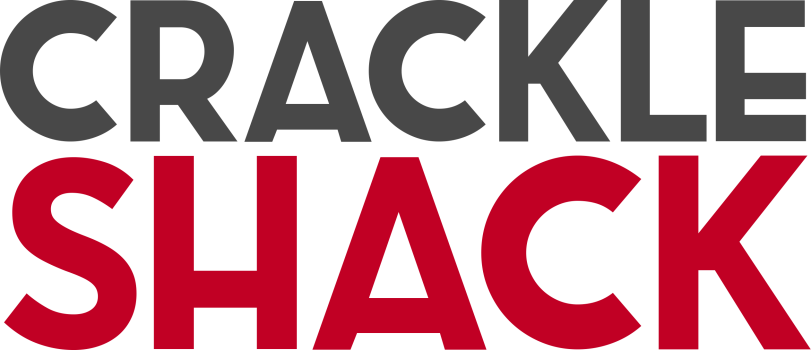WordPress.com images opening up in a new window
 You want these images to open up larger, so they can see your beautiful creation.
You want these images to open up larger, so they can see your beautiful creation.
 Click on your desired image, and then click the hyperlink icon (next to the numbered list icon).
Click on your desired image, and then click the hyperlink icon (next to the numbered list icon).
 You should see this. The url that is already there is the link to the file on your website.
You should see this. The url that is already there is the link to the file on your website.
 Now that we know your picture will link to the full res image, all you need to do is select the checkbox that says “Open link in a new window/tab” and click save. That’s it! When a viewer clicks on your imagery, they will now get the full photo in all its glory.
Now that we know your picture will link to the full res image, all you need to do is select the checkbox that says “Open link in a new window/tab” and click save. That’s it! When a viewer clicks on your imagery, they will now get the full photo in all its glory.
Geometric Blur Background
Go to Skocko’s tutorial to find out how to make horizontal lines.
Got your picture?
 This is what I got, but there will be a ton of different results.
This is what I got, but there will be a ton of different results.
 Now make that into a smart object
Now make that into a smart object
 And add a smart blur to it. Lets add radial blur to see what happens.
And add a smart blur to it. Lets add radial blur to see what happens.
 Play with the settings on Draft or Good until you like the effect it makes. Remember that double clicking on radial blur will allow you to change that effect as many times as you want.
Play with the settings on Draft or Good until you like the effect it makes. Remember that double clicking on radial blur will allow you to change that effect as many times as you want.
Once you get an awesome new effect after toying with the settings, double click it and set it to best. This will take a while but the picture that comes out is good to save for the web.
 After that I just added a curves to adjust the brightness. You may play with the settings and we can make some really cool backgrounds with it. As long as its a smart object you can edit any filters on it. Make some really good backgrounds for commercial clade!
After that I just added a curves to adjust the brightness. You may play with the settings and we can make some really cool backgrounds with it. As long as its a smart object you can edit any filters on it. Make some really good backgrounds for commercial clade!